
We have attempted to determine which web browser you are using.
We have instructions for several browsers below.
If yours is not there or the instructions are way off, please go to support from your homepage.
Google Chrome |
If you're using google chrome on a phone or tablet, use these instructions In the top right corner, click the Chrome menu  Click on Add To Homescreen Click Yes Close your browser and you will see an icon for besthomepagesever.com If you're using google chrome on a computer, use these instructions NOTE that you will have to change 2 settings. On chrome, the start page and home page each have their own settings. In the top right corner, click the Chrome menu 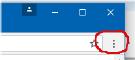 Click on Settings In the [Appearance] section, check the box next to Show home button. When the box is checked, you'll see a web address below it. Click Change, or just enter the address below in the box if there is no change button. Click Open this page and enter http://www.besthomepagesever.com/cgi-bin/manager.cgi?ACTION=view in the text box. Click OK. Now scroll down to On startup. Click on Open a specific page or set of pages Click on Add a new page. Enter http://www.besthomepagesever.com/cgi-bin/manager.cgi?ACTION=view Click ADD. Restart your browser. |
Microsoft Edge |
In the upper right corner, click the menu 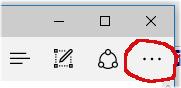 Click on Settings. Scroll down to [Open with] or [open microsoft edge with], and select A specific page or pages. If there is a box with [enter a url] enter http://www.besthomepagesever.com/cgi-bin/manager.cgi?ACTION=view Click on the save button{the little disk} If the box mentioned above is not there, open the list and select Custom. Then, select the [X] next to the device's current homepage. Next to [Enter a web address], type http://www.besthomepagesever.com/cgi-bin/manager.cgi?ACTION=view > select the [plus sign]. Restart your browser. |
Internet Explorer  |
In the menu bar on the top of your browser, click Tools. 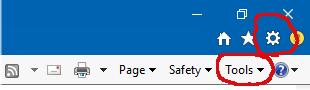 Select Internet Options. Click the General tab. In the "Home page" section, enter http://www.besthomepagesever.com/cgi-bin/manager.cgi?ACTION=view in the text box. Click OK. Restart your browser. |
Firefox |
Open your browser and visit http://www.besthomepagesever.com/cgi-bin/manager.cgi?ACTION=view Drag and drop that tab onto the Home button.  Click Yes. Restart your browser |
Safari |
at the top of your browser, select Safari or the little gear. 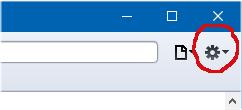 Select Preferences. In the New windows open with and New tabs open with dropdowns, select Homepage. In the Homepage section, enter http://www.besthomepagesever.com/cgi-bin/manager.cgi?ACTION=view in the text box. Close the window, and restart your browser. |
Opera browser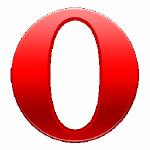 |
Visit http://www.besthomepagesever.com/cgi-bin/manager.cgi?ACTION=view Click the Opera Button button at the top-left of your browser.  Click on the Settings menu item, then look for the On startup heading (top). Select the Open a specific page or set of pages option, then click the Set pages link. Click on the Use current pages button to add your homepage. Remove any pages you donít want by mouse-over, then click the X (cross) to the right. When youíve finished, click the OK button, then close the Settings tab. Restart your browser. |
Android browser |
Open your browser app. It might be called Internet or Browser. Touch the Menu button on your phone or in the top right corner of the browser. Touch Settings > General > Set home page. Type http://www.besthomepagesever.com/cgi-bin/manager.cgi?ACTION=view Restart your browser. |